The Flamingo® App Keeps Disappearing From My Slack App - How To Fix
Depending on your Slack settings, you might notice the Flamingo® app appearing and disappearing from the Apps list in Slack.
To solve this, go to your Slack app, look at the bottom left of the screen, you will see under the list of your team mates, the "Apps" area.
Then place your mouse cursor next to the "Apps" text and you can click the 3 vertical dots for the options.

Next, click on "Show" and ensure the "All your apps" option is checked. This will ensure the Flamingo® app is always visible.

If the "Apps with unread messages" is checked instead, it would cause Flamingo® to disappear from the Apps list.
Option 2
If you go to your Slack app, look at the bottom left of the screen, and you will see under the list of your teammates, the "Apps" area.
Then place your mouse cursor next to the "Apps" text and you can click the 3 vertical dots for the options.
Click on "Edit all sections" -
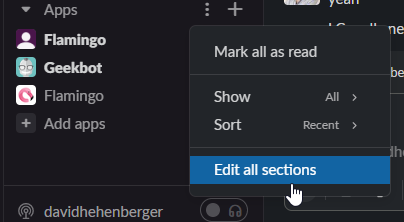
Then check the "Flamingo" box -

Click the "Move to..." box on the bottom left and select "Starred" -

Then click "Done" to save it -

This should now force Flamingo® to stay in the "Starred" section near the top -

Problems, or questions? Please feel free to contact our support here.
